Add Glyphs sheet ↩
All you need to know about the Add Glyphs sheet
The Add Glyphs sheet is a simple interface to add glyphs to the current font.
To open the sheet, choose Font > Add Glyphs from the Application Menu or use the shortcut keys ⌃ ⌘ G.
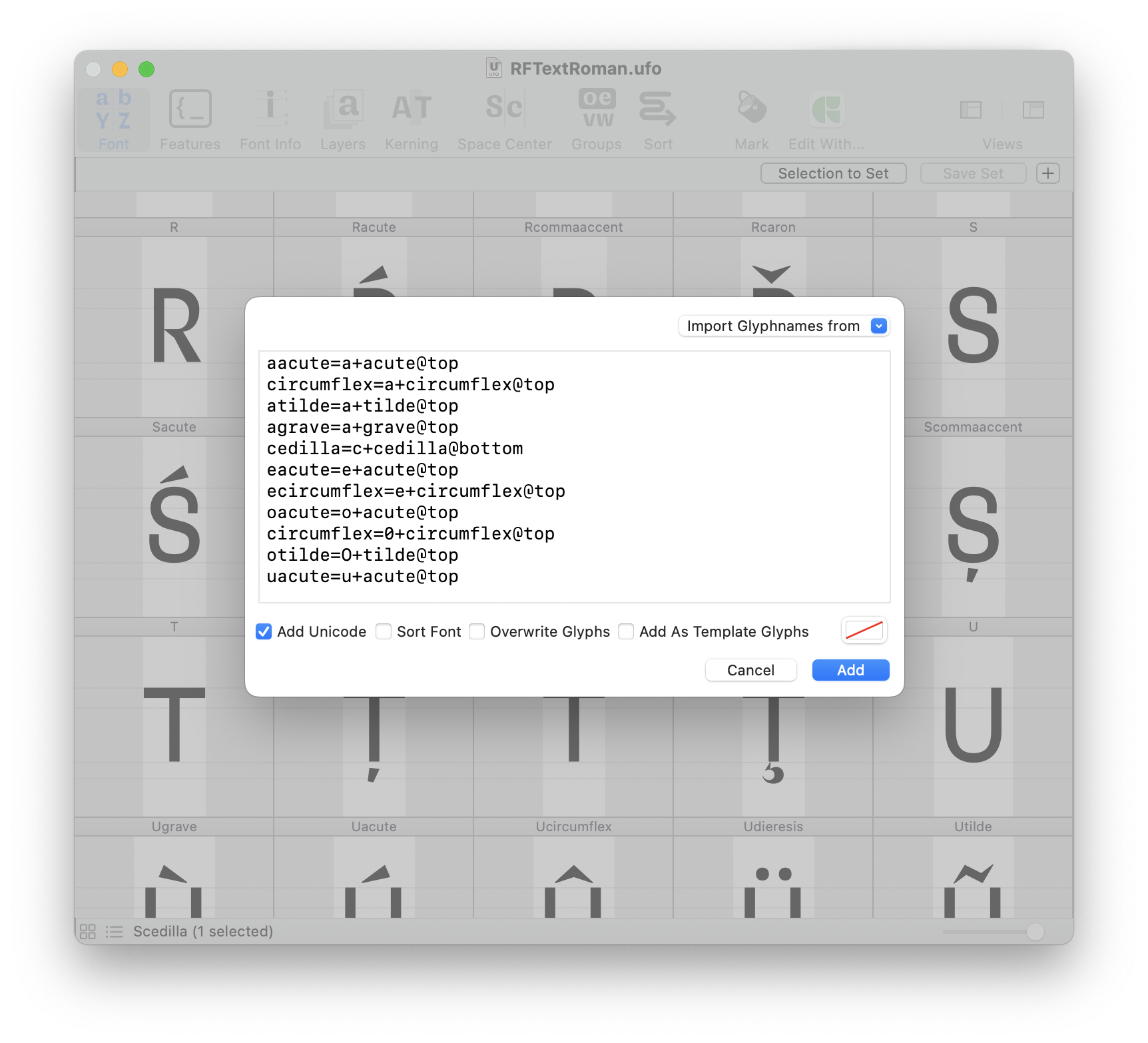
Use the text input area to fill in the names of the glyphs you would like to create, as a space-separated list.
The new glyphs can be added to the font as empty glyphs, or as template glyphs if the option Add As Template Glyphs is selected.
Options
| option | description |
|---|---|
| Import glyph names from… | Import glyph names from saved character sets. |
| Add unicode | Try to set the unicode values for the given glyph names automatically. |
| Sort Font | Sort the glyphs in the font (alphabetically). |
| Overwrite Glyphs | Overwrite glyphs if they already exist in the font. |
| Add As Template Glyphs | Add glyphs as template glyphs only. If this option is unchecked, empty new glyphs will be created instead. |
| Mark Color | Click on the color swatch to open a color picker, and choose a mark color for the new glyphs. |
Simple glyph construction
The Add Glyphs sheet supports a very basic glyph construction syntax to build new glyphs from components. Example:
uni0430=a
aacute=a+acute
aringacute=a+ring+acute
Use @ to align components using anchors:
aacute=a+acute@top
This example requires the base glyph
ato have an anchor namedtop, and the accent glyphacuteto have an anchor named_top(underscore prefix).
It’s also possible to assign an arbitrary unicode value to a glyph when creating it:
aacute=a+acute@top|00E0
The Glyph Construction language provides a more powerful syntax for building new glyphs from components. See Building accented glyphs with Glyph Construction.