Applying mark colors ↩
Every glyph in a font supports a mark color, which is used to paint the background of a glyph cell in the Font Overview window.
Colors help to visually organize your font.
There are different ways to apply colors to glyphs:
Using a predefined color
A predefined color is a special kind of color which has a name, and is stored with your Preferences. You can use color names to assign meanings to colors.
For example, colors could signify the status of glyphs in a font: green meaning approved, yellow meaning under development, and red meaning rejected.
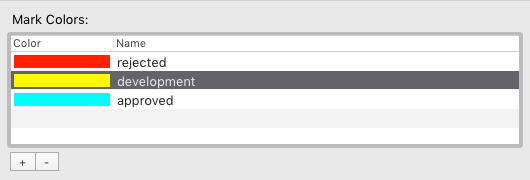
You are free to use your imagination and create your own color coding systems.
Creating predefined colors
Predefined colors are created in Miscellaneous Preferences:
- click on the + button to create a new color
- double-click the color swatch to adjust the color using the color picker
- double-click the color name to edit it
Applying predefined colors
Predefined colors appear in the toolbar at the top of the Font Overview window.
To apply a predefined color:
- select one or more glyphs in the Font Overview
- click on the Mark icon in the toolbar to reveal a list of all predefined colors
- choose the desired color from the list
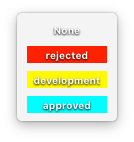
Using an arbitrary color
A glyph’s mark color can be any color, not just predefined ones.
To assign an arbitrary mark color to a glyph, use the Glyph section of the Inspector panel: click on the Mark color swatch to open a color picker, and choose the desired color.
It is not possible to apply a color to multiple glyphs at once using the Inspector.
Applying an arbitrary color with a script
If you need to apply an arbitrary color to several glyphs at once, you can use a simple script:
font = CurrentFont()
color = 1, 0, 0, 0.7
for glyph in font.selectedGlyphs:
glyph.markColor = color
- Sorting glyphs
- Use mark colors to sort the glyphs in your font.
- Search Glyphs panel
- Use mark colors to search for glyphs in a font, and to create Smart Sets.