Measurement Tool ↩
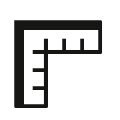
The Measurement tool is an interactive tool to draw measurement lines across glyphs. Measurements include the distance, angle and horizontal / vertical projections between intersection points.
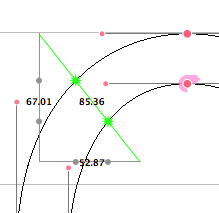
To activate the tool, you can click on the ruler icon in the toolbar of the Glyph Editor or select “Measurement Tool” in the Glyph application menu.
Measurements may also intersect with glyph and font metrics. See the settings Measurements show glyph metrics and Measurements show font metrics in the Glyph View Preferences.
Use the Display Options menu to toggle the measurements info box.
Actions
| action | description |
|---|---|
| click | Define the starting point of a measurement line. |
| ⌥ + click | Enable multiple measurement lines. |
| click (no drag) | Remove all measurement lines. |
| drag | Set the end point of a measurement line. |
| ⇧ + drag | Constrain the measurement line to x, y or 45° axes. When started on a segment, it will maintain the angle from the point on that segment. |
| click + drag start/end point | Modify the measurement line. |