Bezier Tool ↩
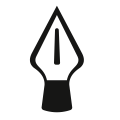
The Bezier Tool is an interactive tool to draw Bezier contours. To activate the tool, you can click on the pen icon in the toolbar of the Glyph Editor or you can select “Drawing Tool” in the Glyph application menu.
RoboFont supports both Cubic and Quadratic bezier curves.
Actions
Actions with an active drawing contour:
| action | description |
|---|---|
| click | Adds a line segment to the outline |
| ⇧ + click | Add point constrained to x, y or 45° of previous on-curve point. |
| drag | Add BCPs. All new points will have a smooth attribute. |
| ⇧ + drag | Move BCPs of last added point on x, y or 45° axis. |
| ⌥ + drag | Remove the smooth attribute from BCP. |
| ⌥ + click on open contour | Connect the active countour with the open contour |
| ⌥ + ⌘ + click | Add a point on a contour. |
| move over starting point | Indicates if the contour can be closed. |
| double click | Add a point and close the contour. |
| right click | Add a quadratic off curve point. |
| right click + drag | Drag the added quadratic off curve point. |
Actions with no selection:
| action | description |
|---|---|
| click on open contour last point | Make the open contour the active contour for drawing |
| click anywhere else on the canvas | Start a new outline by adding a point on the canvas |
If the option Use Shift 45° constrain is selected in the Glyph View Preferences, angles will be constrained to multiples of 45° degrees instead of 90°.
Arrow keys
| action | description |
|---|---|
| arrow keys | Move last added point by 1 unit. |
| ⇧ + arrow keys | Move last added point by 10 units |
| ⇧ + ⌘ + arrow keys | Move last added point by 100 units. |