Components ↩
- Definition
- Adding components
- Removing components
- Components Inspector
- Contextual menu
- Editing components
Definition
Components are part of the outline descriptions of a glyph. They are different from regular contours in that they are references to other glyphs in the font.
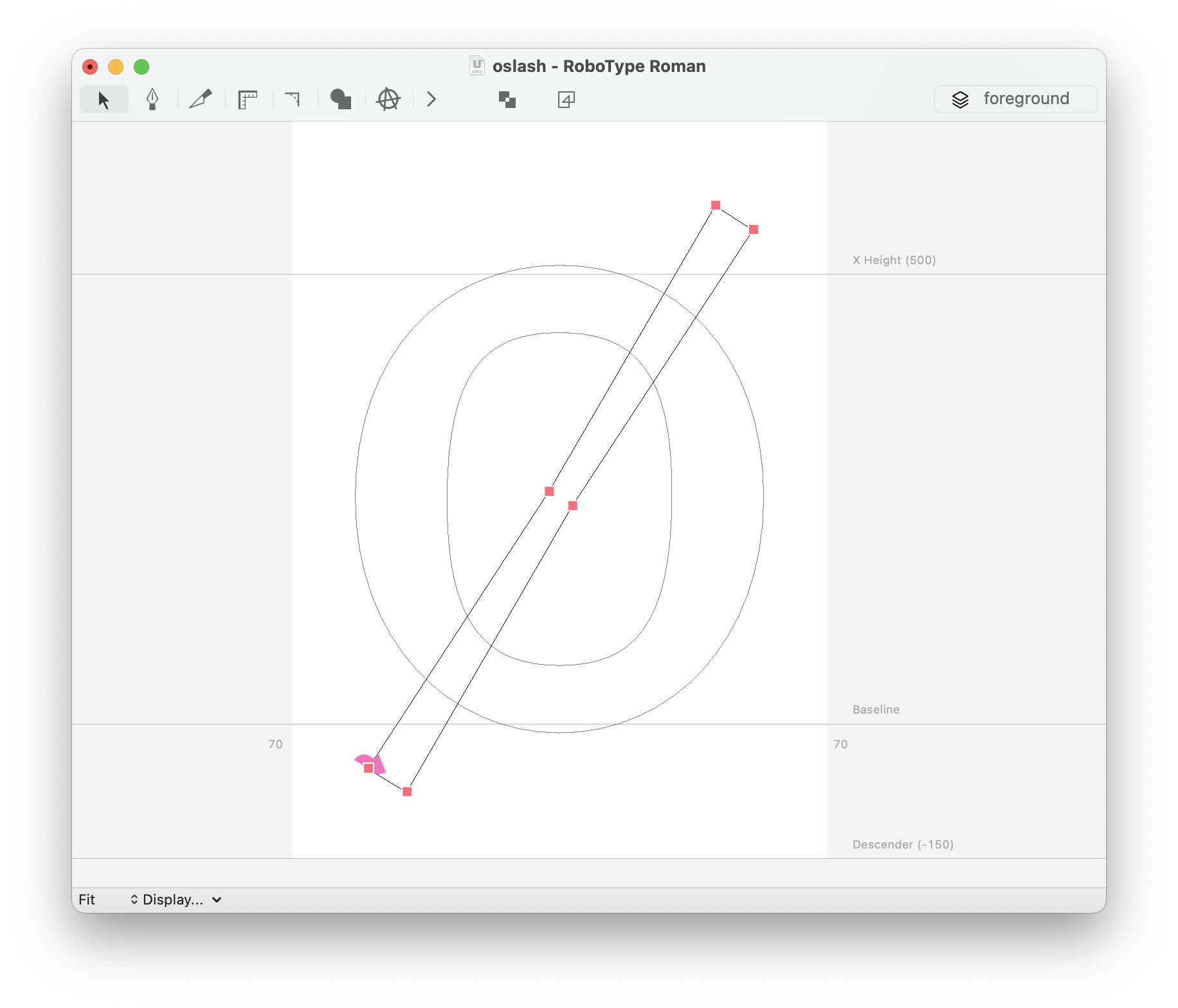
Components allow us to reuse glyph shapes without duplicating point data. The glyph which is referenced by a component is called the base glyph. When the base glyph is changed, all components which reference it are updated automatically.
Components can only reference glyphs within the same layer. The base glyph may contain components too, but they must not create a circular reference back to the parent glyph. Multiple levels of component references are allowed.
Components are particularly useful for Building accented glyphs with a script.
In RoboFont 1 / UFO 2, components in any layer refer to glyphs in the foreground layer.
Adding components
Components are added with the Add Components sheet. To open this sheet, choose Add Component from the Glyph Editor’s contextual menu.
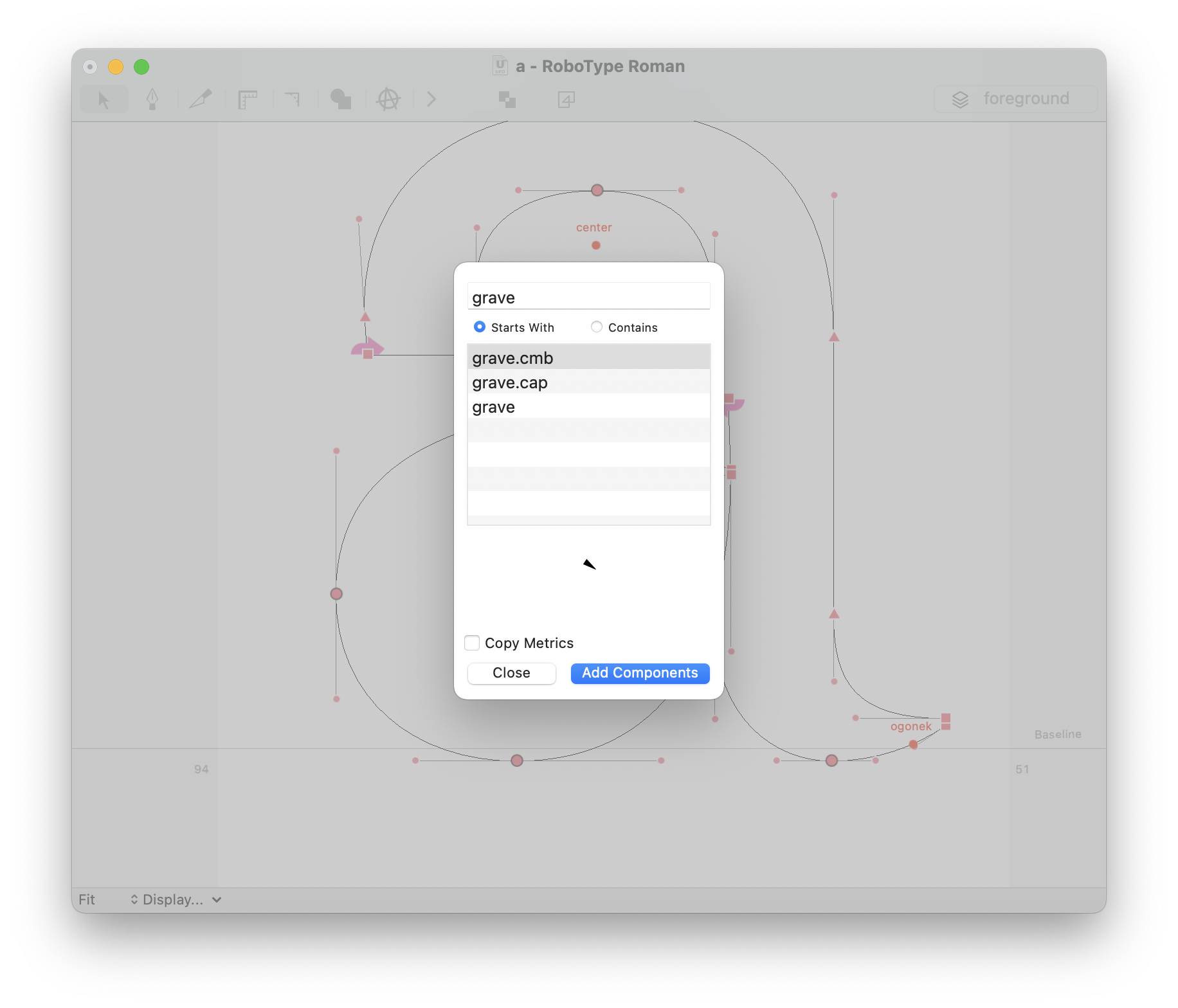
| action | description |
|---|---|
| typing… | Filter the list of glyph names. Choose between searching only at the start or anywhere in the glyph names. |
| tab | Jumps between the two search modes. |
| up/down arrow keys (↑↓) | Move up or down in the selection. |
| Add Components or Enter | Add selected glyph as component. |
| Copy Metrics | Copy the component’s metrics to the current glyph. |
Removing components
To remove one or more components, select them with the Editing Tool and hit the backspace key.
Components Inspector
Component properties can be edited in the Components section of the Inspector.
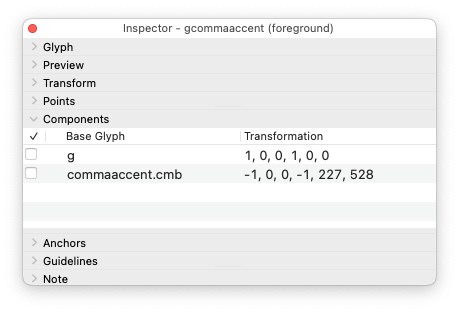
Contextual menu
The Glyph Editor’s contextual menu includes a submenu with actions related to components.
To open the contextual menu, right-click in the Glyph View using the Editing Tool.
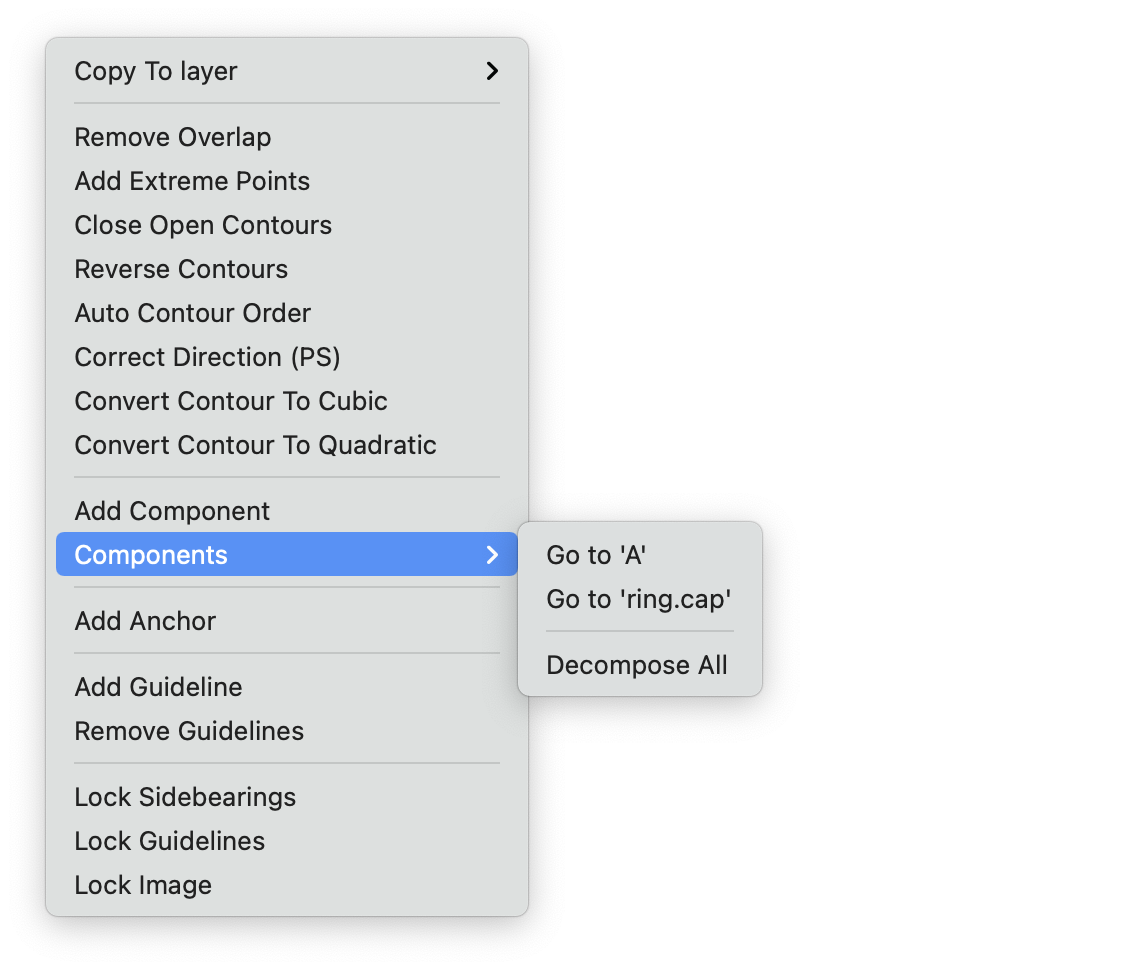
| action | description |
|---|---|
| Go to… | Switch to the selected base glyph. |
| Decompose Selected | Decompose the selected components. |
| Decompose All | Decompose all components in the current glyph. |
Editing components
Transformations
Components can be freely transformed (translated, scaled, rotated and skewed).
To transform selected components interactively, activate Transform mode by pressing ⌘ + T or by choosing Glyph > Transform from the main application menu.
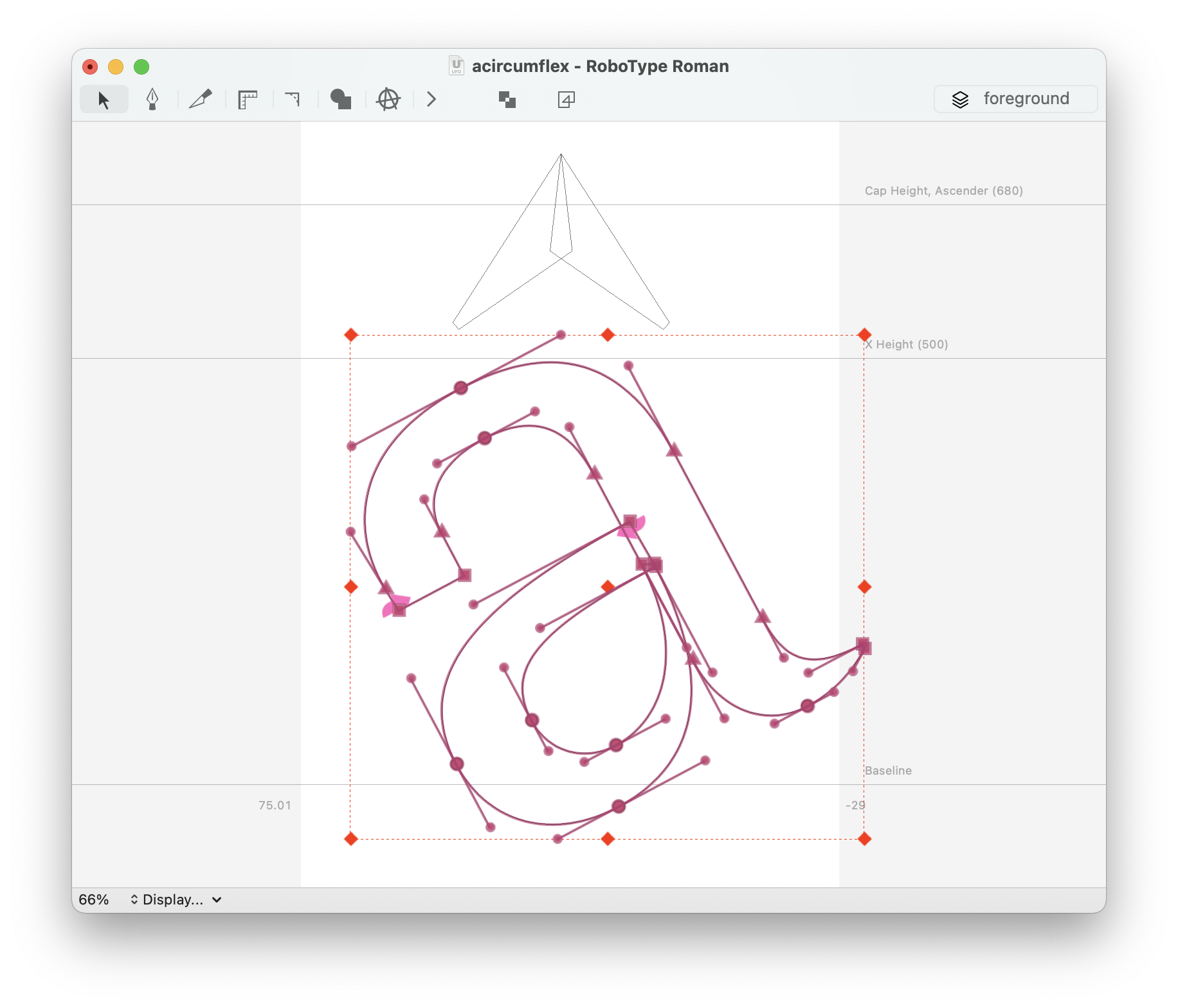
The transformation matrix of each component can also be edited using the Components Inspector.
Editing base glyphs
To edit the base glyph of a component, use the contextual menu to jump to that glyph and edit it. These changes will reflect in all components of that glyph in the font.
Decomposing components
To decompose a component means to replace the component with the actual contours of the base glyph, so that its shape can be edited like any other contour. Once a component is decomposed, the reference to the base glyph is lost, and any changes to it will no longer reflect in the glyph that contained the component.
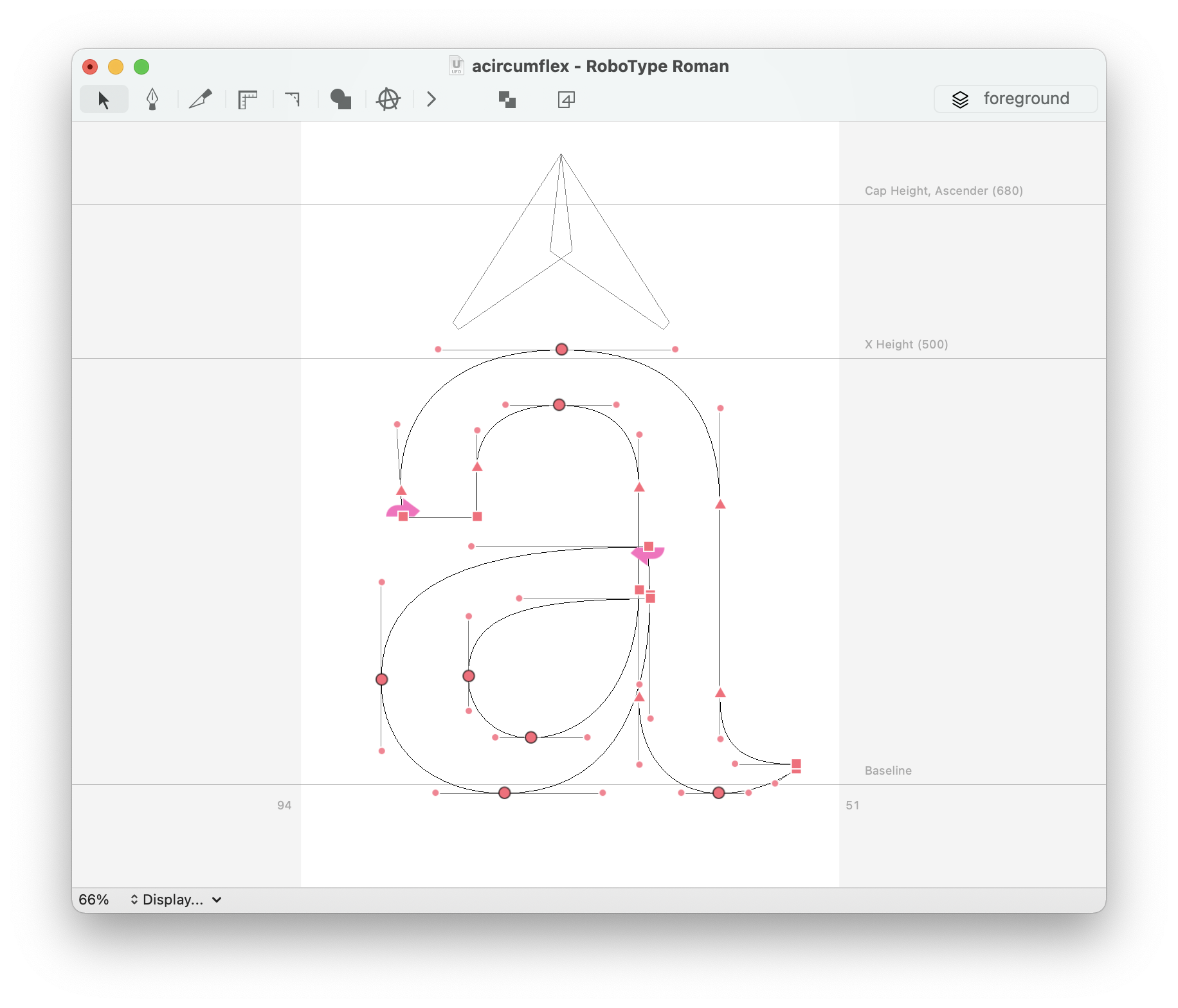
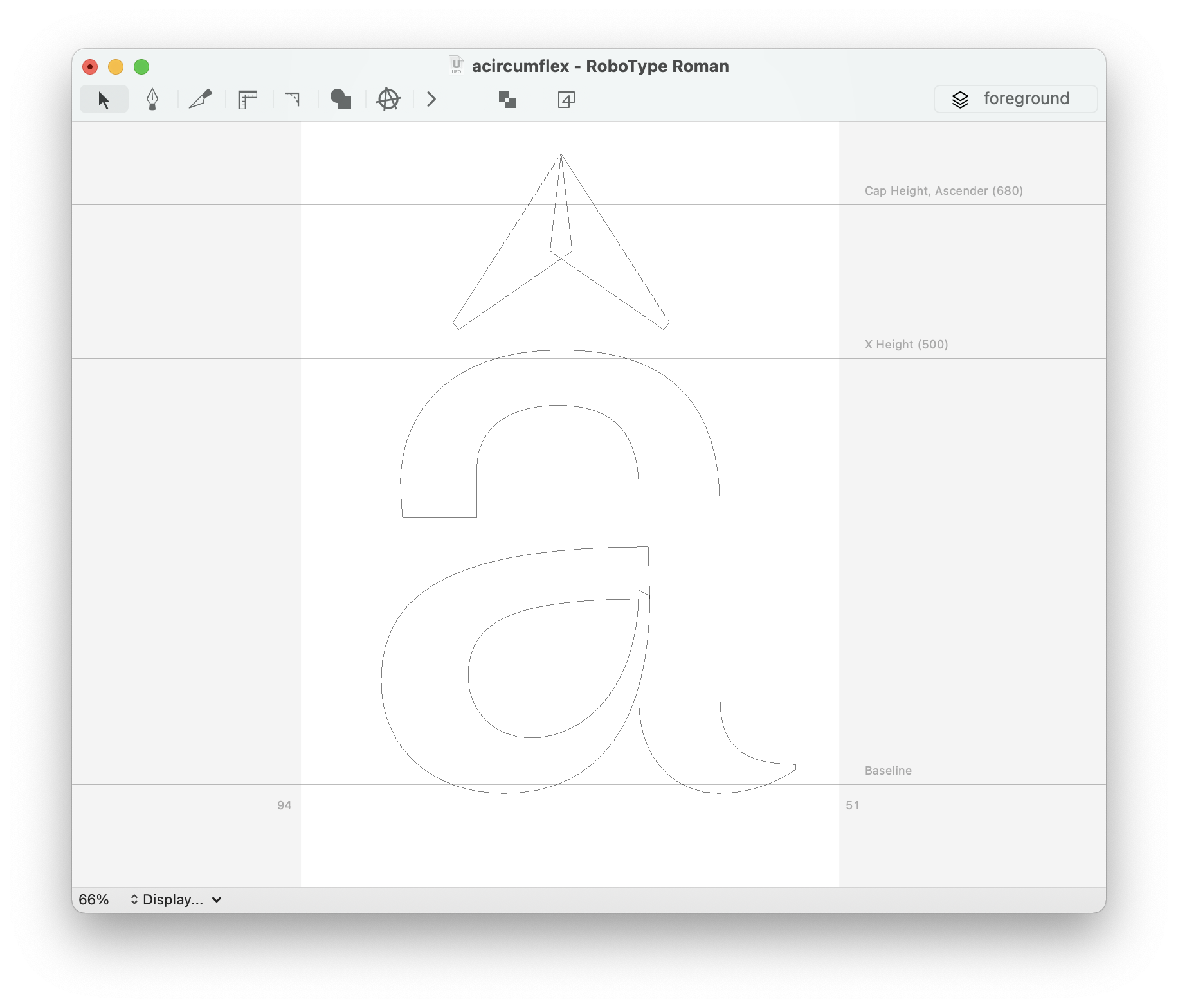
To decompose one or more selected components, open the contextual menu and choose Components > Decompose Selected, or use Decompose All to decompose all components.